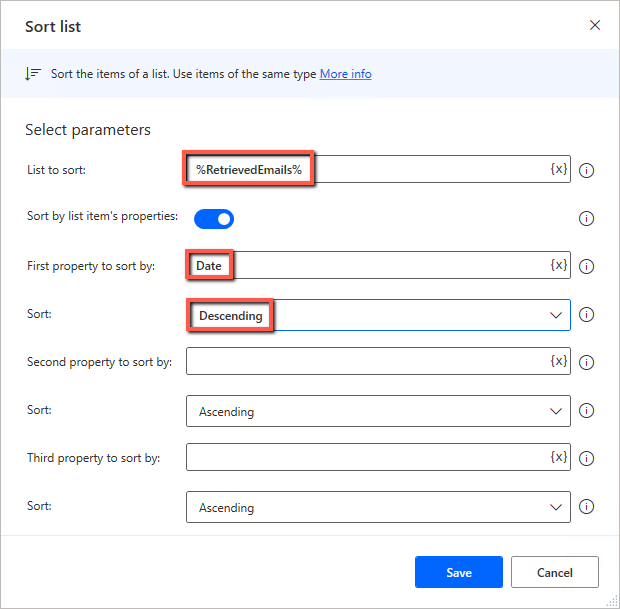1. Server-Side Mail Rules #
While it may be tempting to set up a robot to sort emails into mailboxes, Exchange can handle much of this itself. Simple rules run server-side as long as only Exchange conditions and actions are used. The conditions and rules below will always be server-side. All other conditions and actions found in Rules in Outlook will make a rule client-side , and therefore only work when the app is running.
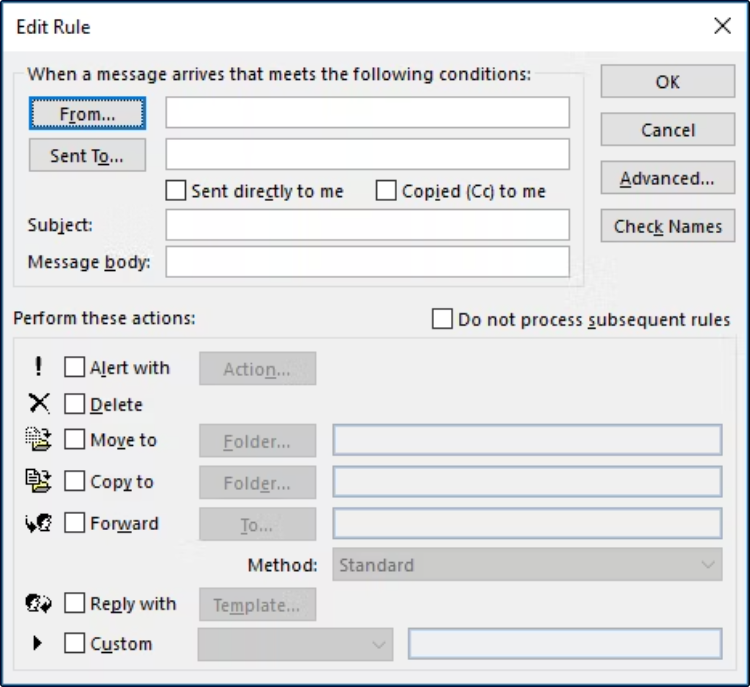
Please note that rules run hierarchically, where the top one is always first. This applies both in the app and in 365. At the same time, there are fewer options when building rules on the server side than when building them on the client side . Exchange/Outlook automatically differentiates between the types of rules.
1.1 365 Online – Add rule #
Log in to Outlook in 365, and click the Gear – Mail – Rules and then Add a new rule .
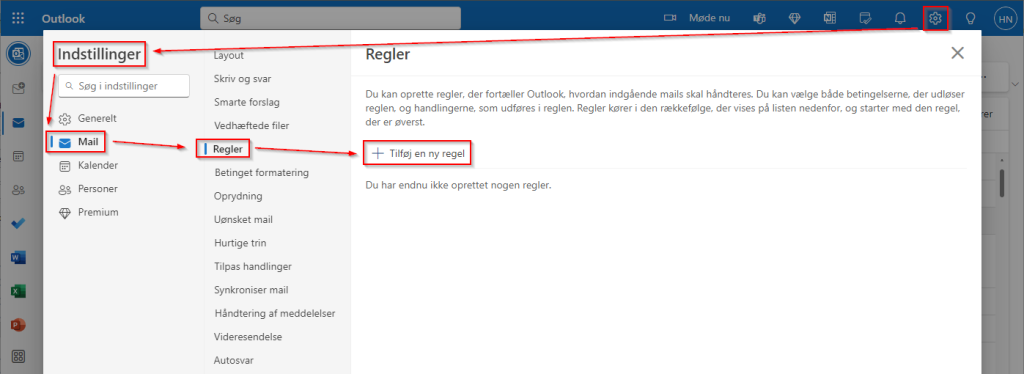
From here you can fill in and then save the rule.
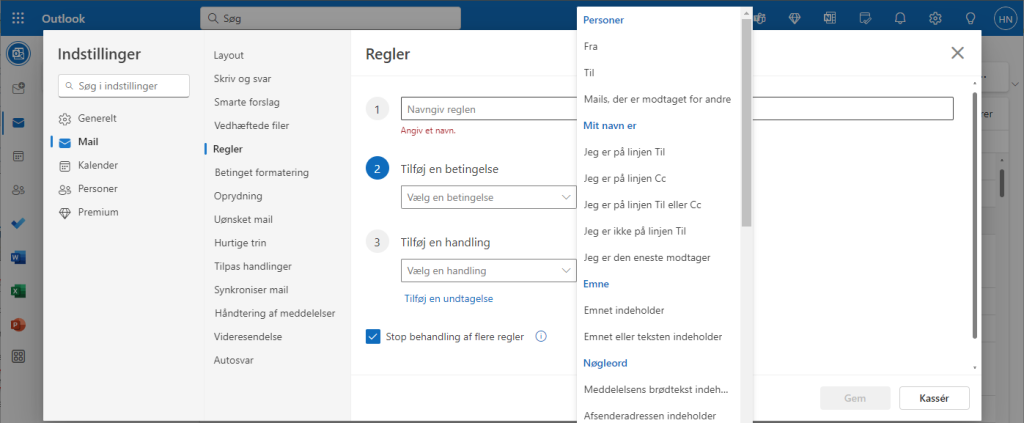
2. Using add-ons #
I would not recommend using this, but if you need to be able to work directly in Outlook with add-ins, you can try the following.
For example, if you want to click on an email and journal it in one sense or another, you can remove groupings from the folder in question. By default, the grouping is displayed, and this causes the ordinal to reset between each group, making it almost impossible for the robot to calculate where to click.
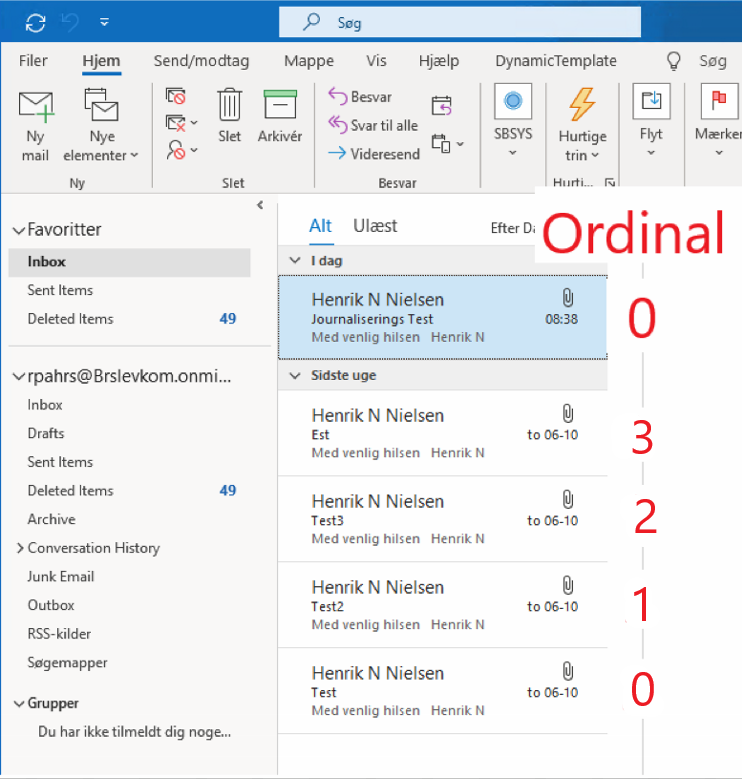
The selector itself has an extra step where the grouping controls what goes where. You can turn off Name as shown, but you will still have more than one ordinal with 0, so it will always select the top one in the list in that case.
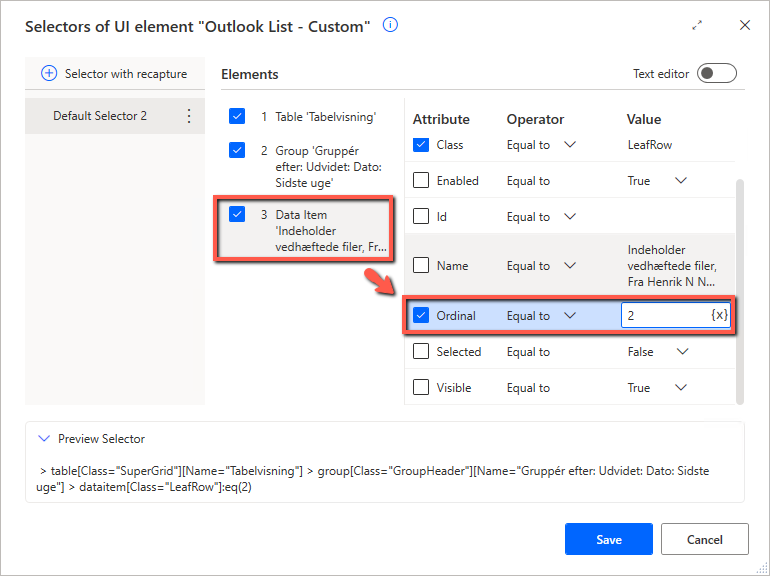
Under the Show and selected button, you can turn off Show in groups .

Then the ordinal ordering matches as shown.
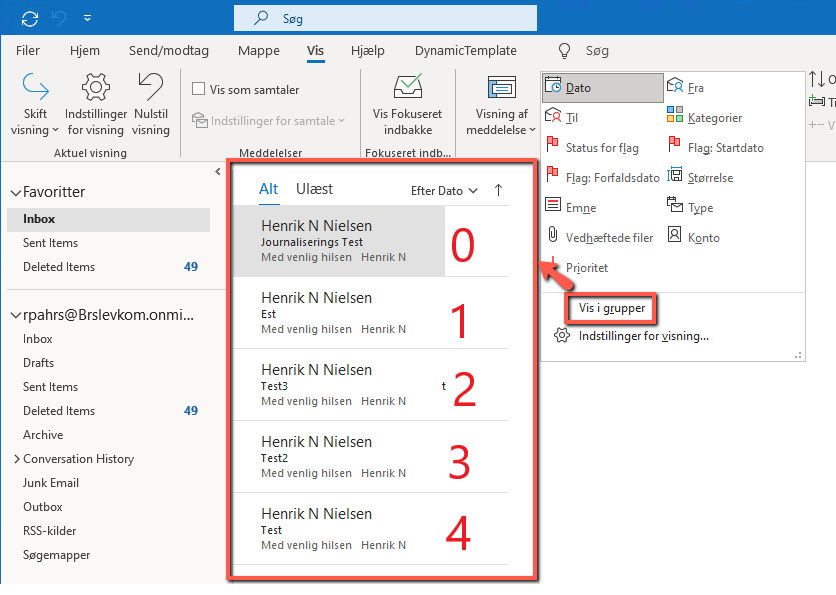
The selector can look like this afterwards, you can go into the Text editor and convert the ordinal to a variable, to make the selector dynamic instead.
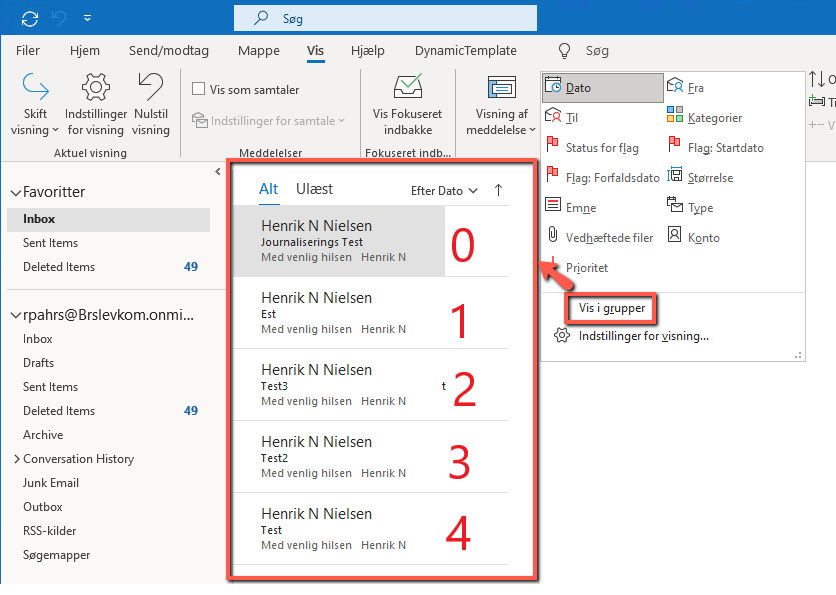
3. Power Automate Desktop Quirks #
3.1 Launch Outlook action #
Launch Outlook attempts to both start Outlook or attach to a running Outlook process. So you can possibly send a cmd to start Outlook, and then a Launch Outlook to attach to it.
If you have slow add-ons, it may fail on startup. If you set the Retry action , it will work again.
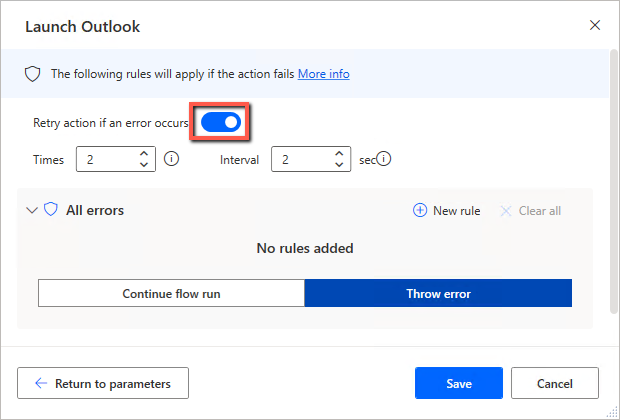
3.2 Retrieve email messages from Outlook action #
In Retrieve / Process actions, you select the mailbox via its data file name, highlighted below.
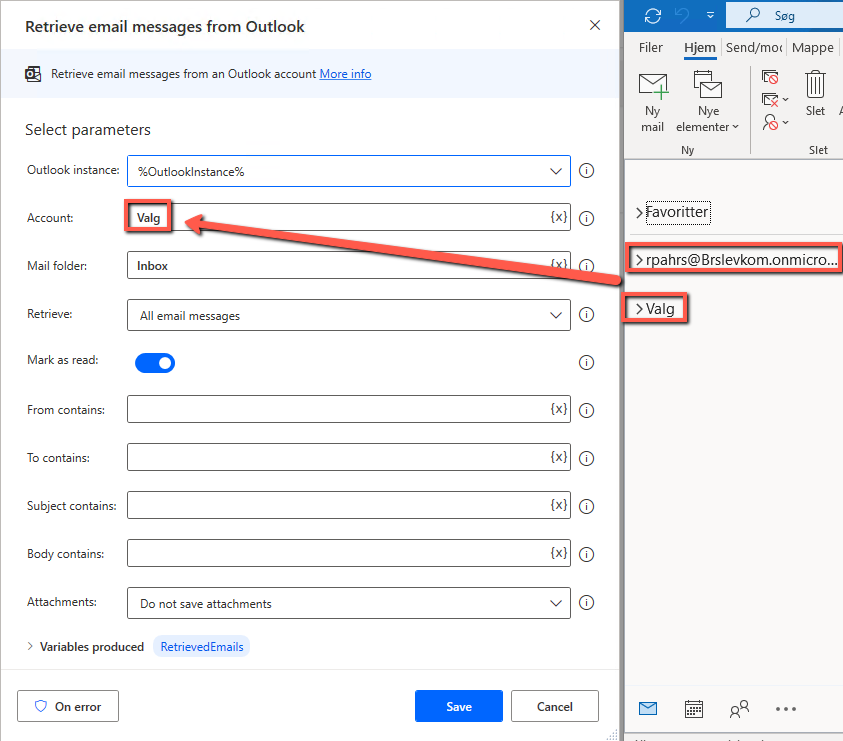
Please note that PAD retrieves emails somewhat randomly depending on the view set up. As you can see in the example, it starts out very well marked in red from the top down. Subsequently in yellow it becomes from the bottom up.
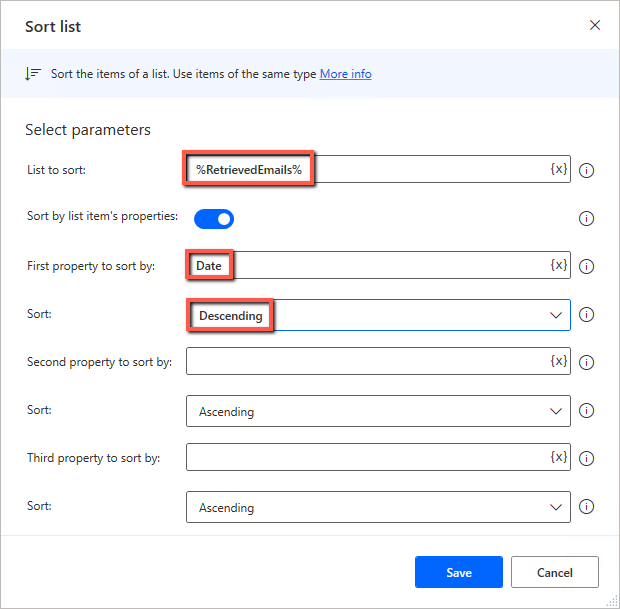
An elegant solution is to sort the list of emails you have extracted via its Date property. Descending corresponds to the newest first, and Ascending is the oldest first.
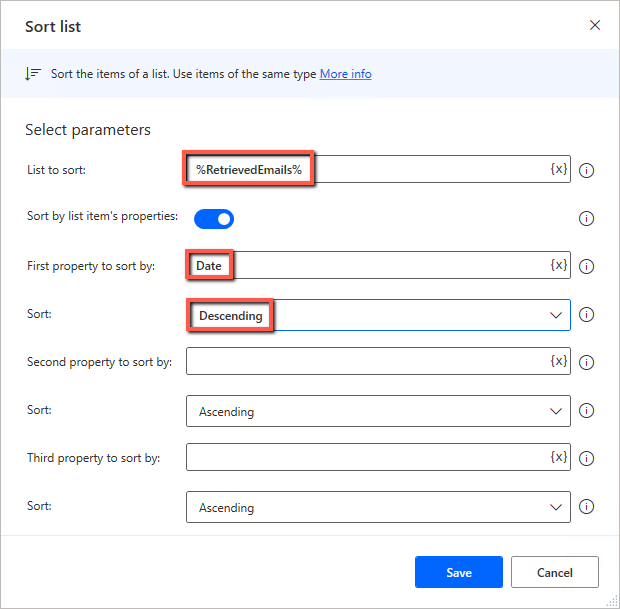
3.3 Respond to Outlook message action #
A bug I have encountered is when a Respond action is to be made from a Shared Mailbox . Despite the robot having full access and send as rights to the mailbox via 365, it gets an Unknown outlook account error when it tries to forward an email. If I add its private mailbox, it can forward emails just fine, and even as the Shared Mailbox that is used. Immediately I think that it must be the recipient of the email that it is sending from, despite it being a different account that has been entered.