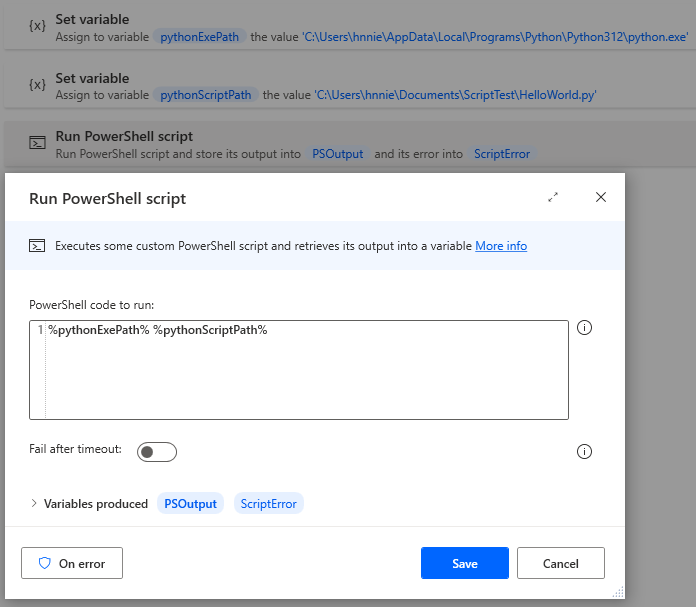1. Introduction #
Python, like Powershell, can be used for many different things which can help with the development of RPA. I haven’t worked with Python myself yet, other than with test cases. However, below are some useful links if you want to find out more yourself.
| Name | Note | Link |
| Installation | Installation files for Windows Installation files for macOS | https://www.python.org/downloads/windows/ https://www.python.org/downloads/macos/ |
| Reference work | Everything you could want to know about Python | https://www.w3schools.com/python/default.asp |
| Practice tools | A sandbox you can use to practice with | https://www.w3schools.com/python/trypython.asp?filename=demo_default |
| Selenium | Library for elements in browser | https://www.selenium.dev/ | https://pypi.org/project/selenium/ |
| UIAutomation | Library for UI in Windows | https://github.com/yinkaisheng/Python-UIAutomation-for-Windows |
| Requests | Library for http REST APIs | https://pypi.org/project/requests/ | https://realpython.com/python-requests/ |
| Pywin32 | Library for Windows com APIs (e.g. SAP) | https://pypi.org/project/pywin32/ |
| Pyodbc | Library for databases with ODBC | https://pypi.org/project/pyodbc/ |
2. Python in Power Automate Desktop #
Please note that Power Automate Desktop works with Python 2.7 and 3.4. Modules are also not distributed with Power Automate Desktop , so you have to create these yourself and point to them with a path.
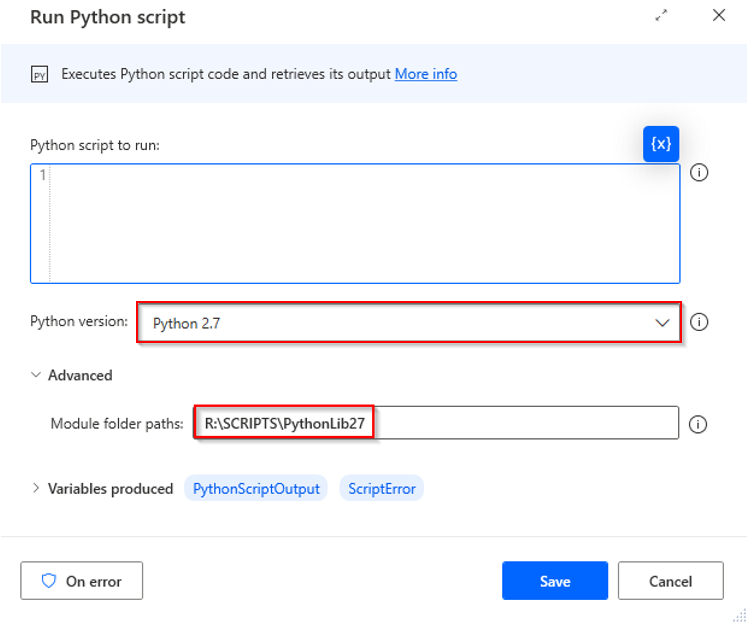
If you want to use other versions, you can use Powershell to run python scripts instead. This can be done, for example, via the Run Powershell script action as shown.